Getting Started
In this section, we will cover the basics of espanso to get you started immediately. Make sure to install espanso before diving into the next sections.
Starting espanso
If you followed the installation correctly, espanso will be automatically started when you power up your computer. There are times, however, when you may need to start espanso explicitly.
It's very easy to check if espanso is currently running: if you're using MacOS or Windows, you should see the icon in the status bar. If you don't see it, or if you're using Linux, another way to check it is to open a terminal and type:
espanso status
If you see "espanso is not running", then you'll need to start espanso manually with the following command:
espanso start
At this point you are ready to use espanso. Open any typing application and type :espanso,
you should see Hi there! appear.
If you don't see it, make sure espanso is currently running. You could also try to repeat the installation procedure.
Understanding Matches
espanso works by detecting your keypresses and replacing them when they match a specific keyword, called trigger.
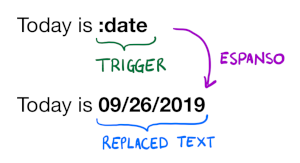
The rule that associate the trigger with the replaced text is called Match and is a core concept of espanso. Matches are very flexible and powerful to solve many tasks. You can learn all about Matches in their documentation page.
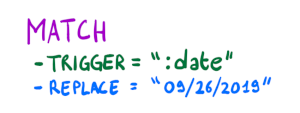
espanso ships with very few built-in Matches to give you the maximum flexibility, but you can expand its capabilities in two ways: creating your own custom matches or installing packages. Both of these possibilities are introduced below.
Configuration
espanso uses a file-based configuration approach, following the Unix philosophy. All configuration files
reside in the espanso directory, whose location depends on the current OS:
- Linux:
$XDG_CONFIG_HOME/espanso(e.g./home/user/.config/espanso) - macOS:
$HOME/Library/Preferences/espanso(e.g./Users/user/Library/Preferences/espanso) - Windows:
{FOLDERID_RoamingAppData}\espanso(e.g.C:\Users\user\AppData\Roaming\espanso)
A quick way to find the path of your configuration folder is by using the following command:
espanso path
By default, configuration folder is hidden in most systems. To open it, copy path of your configuration folder and paste it in the address bar (aka path bar) of your file manager/explorer.
While this folder may contain many different files, let's focus on the most important one: default.yml.
The default.yml file contain the main espanso configuration and uses the widely
spread YAML syntax.
It can be used to change various settings as well as creating custom matches.
You can learn all about espanso's configuration by visiting the documentation.
Creating your own Match
That's enough theory for now, let's start with some action! Let's say you write a lot of emails, and you're tired of writing the greetings at the end, so you decide to speed up the process.
We will configure espanso so that every time you type :br, it will be expanded to:
Best Regards,
Jon Snow
By now you should know that we need to define a Match.
With your favourite text editor, open the espanso/default.yml file, introduced previously in the
Configuration section. You should see something like:
# espanso configuration file
# This is the default configuration file, change it as you like it
# You can refer to the official documentation:
# https://espanso.org/docs/
# Matches are the substitution rules, when you type the "trigger" string
# it gets replaced by the "replace" string.
matches:
# Simple text replacement
- trigger: ":espanso"
replace: "Hi there!"
...
We need to define a new Match, so in the matches: section, add the following code:
- trigger: ":br"
replace: "Best Regards,\nJon Snow"
Make sure to include the indentation, otherwise it won't be valid YAML syntax. You should get something like:
# espanso configuration file
# This is the default configuration file, change it as you like it
# You can refer to the official documentation:
# https://espanso.org/docs/
# Matches are the substitution rules, when you type the "trigger" string
# it gets replaced by the "replace" string.
matches:
# Simple text replacement
- trigger: ":espanso"
replace: "Hi there!"
- trigger: ":br"
replace: "Best Regards,\nJon Snow"
...
We're almost there! After every configuration change, espanso must be restarted. Recent versions automatically restart when a file change is detected, but if you disabled that option, you'll need to do so manually by opening a terminal and typing:
espanso restart
Now try to type :br anywhere. If you did everything correctly, you should see Best Regards appear!
macOS remarks
If are using built-in macOS text replacement (System Preferences > Keyboard > Text - note that these will sync from iDevices if you have iCloud sync enabled), and have any triggers that overlap with espanso (the Replace column in System Preferences), you may find that you get double expansions. Starting your espanso trigger with / will prevent macOS text replacement from triggering as well (ex: /br instead of :br).
Quick Editing
If you are comfortable using the terminal to edit your configs, you can also use the much quicker:
espanso edit
command in the terminal, which spawns an instance of the system-default text editor and automatically restarts espanso on exit.
By default it uses Nano on Unix and Notepad on Windows, but you can customize it as you like. Take a look at Quick Editing for more information.
Understanding Packages
Custom matches are amazing, but sometimes it can be tedious to define Matches for every common operation, and even more when you want to share them with other people.
espanso offers an easy way to share and reuse matches with other people, packages. In fact, they are so important that espanso includes a build-in package manager and a store, the espanso hub.
If you are lucky enough, someone might have already written a package to include the matches you need! Otherwise, you can create a package and publish it on the hub, for more information check out the Packages documentation.
Installing a Package
Let's say you want to add some emojis to espanso, such that when you type :ok it gets expanded to 👍.
A solution would be to install the Basic Emojis package from the espanso hub store. Open a terminal and type:
espanso install basic-emojis
At this point, as we did with custom matches, we need to restart espanso. We can do so with the command:
espanso restart
If you now type :ook into any text field, you should see 👍👍👍👍 appear!
Useful shortcuts
Let's conclude this introduction with the most important shortcuts espanso offers, the toggle shortcut and the backspace undo.
Toggle Key
There are times when you may want to disable espanso to avoid an unwanted expansion. This can be
easily accomplished by quickly double pressing the ALT key ( Option on MacOS ). You should then
see a notification showing "Espanso disabled".
At this point, espanso will be disabled and will not expand any match. To re-enable it, double press the ALT key again.
You can disable or change the toggle key. Take a look at Customizing the Toggle Key
Backspace Undo
This feature was introduced in version 0.7.0, so make sure to have an up-to-date version.
It might happen to accidentally trigger an expansion, even though that was not intended. If you immediately press the BACKSPACE key after the expansion, the action is reverted and the trigger recovered.
You can also disable this behavior by adding the following line on your default.yml file:
undo_backspace: false
Note that backspace undo is not available for every match, namely the ones that specify a Cursor Hint
