Matches
Matches are the espanso's core component and define the substitutions that will take place.
Static Matches
In their most basic form, Matches are pairs that associate a trigger with a replaced text.
For example, we can define a match that will expand every occurrence of hello with world while we are typing. Using the YAML syntax, it can be expressed as:
- trigger: "hello"
replace: "world"
Multi-line expansions
To replace the original text with a multi-line expansion, we can either use the \n line terminator character, such as:
- trigger: "hello"
replace: "line1\nline2"
Notice that when using
\nas the line terminator character, quotes are needed.
Or values can span multiple lines using | or >. Spanning multiple lines using a Literal Block Scalar | will include the newlines and any trailing spaces. Using a Folded Block Scalar > will fold newlines to spaces; it’s used to make what would otherwise be a very long line easier to read and edit. In either case the indentation will be ignored. Examples are:
- trigger: "include newlines"
replace: |
exactly as you see
will appear these three
lines of poetry
- trigger: "fold newlines"
replace: >
this is really a
single line of text
despite appearances
Notice how no quotes are needed
There are a number of characters that are special (or reserved) and cannot be used as the first character of an unquoted scalar: ' " [] {} > | * & ! % # ` @
These kind of expansions are simple text replacements and are static.
Dynamic Matches
Static matches are suitable for many tasks, but can be problematic when we need an expansion that changes dynamically. For those situations, espanso introduces the concepts of variables and extensions.
Variables can be used in the replace clause of a Match to include the output of a dynamic component, the extension. To make things more clear, let's see an example:
We want to create a match that, everytime we type :now, it expands it to include the current time, like:
It's 11:29
Let's add the following match to a configuration file, such as the default.yml config.
- trigger: ":now"
replace: "It's {{mytime}}"
vars:
- name: mytime
type: date
params:
format: "%H:%M"
And restart espanso with:
espanso restart
At this point, everytime we type :now, we should see something like: It's 09:33!
Let's analyze the match step by step:
- trigger: ":now"
In the first line we declare the trigger :now, that must be typed by the user to expand the match.
replace: "It's {{mytime}}"
In the second line, we declare the replace text as usual, but this time we include the mytime variable,
that will contain the output of the extension used below.
vars:
- name: mytime
type: date
In the next lines, we defined the mytime variable as type date. The type of a variable defines
the extension that will be executed to calculate its value. In this case, we use the Date Extension.
params:
format: "%H:%M"
In the remaining lines we declared the parameters used by the extension, in this case the date format.
Global Variables
Introduced in version 0.5.0, global variables allow the definition of variables that can be used in all matches. In your default.yml file,
you can add:
global_vars:
- name: "global1"
type: "shell"
params:
cmd: "echo global var"
- name: "greet"
type: "dummy"
params:
echo: "Hey"
At this point, you can use global1 and greet in all your matches:
- trigger: ":hello"
replace: "{{greet}} Jon"
And typing :hello will result in Hey Jon.
Cursor Hints
Let's say you want to use espanso to expand some HTML code snippets, such as:
- trigger: ":div"
replace: "<div></div>"
With this match, any time you type :div you get the <div></div> expansion, with the cursor at the end.
While being useful, this snippet would have been much more convenient if the cursor was positioned
between the tags, such as <div>|</div>.
Starting from version 0.3.2, espanso supports cursor hints, a way to control the position of the cursor after the expansion.
Using them is very simple, just insert $|$ where you want the cursor to be positioned, in this case:
- trigger: ":div"
replace: "<div>$|$</div>"
If you now type :div, you get the <div></div> expansion, with the cursor between the tags!
Things to keep in mind
- You can only define one cursor hint per match. Multiple hints will be ignored. If you need multiple hints, a decent replacement would be to use Forms
- This feature should be used with care in multiline expansions, as it may yield
unexpected results when using it in code editors that support auto indenting.
This is due to the way the feature is implemented: espanso simulates a series of
left arrowkey-presses to position the cursor in the correct position. This works perfectly in single line replacements or in non-autoindenting fields, but can be problematic in code editors, as they automatically insert indentations that modify the number of required presses in a way espanso is not capable to detect.
Word Triggers
If you ever thought about using espanso as an autocorrection tool for typos, you may have experienced this problem:
Let's say you occasionally type ther instead of there. Before the introduction of word triggers,
you could have used espanso like this:
- trigger: "ther"
replace: "there"
This would correctly replace ther with there, but it also has the problem of expanding
other into othere, making it unusable.
With word triggers you can now add the word: true property to a match, telling espanso
to only trigger that match if surrounded by word separators ( such as spaces, commas and newlines).
So in this case it becomes:
- trigger: "ther"
replace: "there"
word: true
At this point, espanso will only expand ther into there when used as a standalone word.
For instance:
| Before | After |
|---|---|
| Is ther anyone else? | Is there anyone else? |
| I have other interests | I have other interests |
Multiple triggers
Starting from version 0.5.1, espanso supports multi-trigger matches, which allows the user to specify multiple triggers to expand the same match.
To use the feature, simply specify a list of triggers in the triggers field (instead of trigger):
- triggers: ["hello", "hi"]
replace: "world"
Now typing either hello or hi will be expanded to world.
Case propagation
Starting from version 0.5.1, espanso supports case-propagating matches, which allows the user to expand a match so that the trigger case style is preserved.
For example, imagine you want to speedup writing the word although. You can define a word match as:
- trigger: "alh"
replace: "although"
word: true
As of now, this trigger will only be able to be expanded to the lowercase although. If we now add propagate_case: true to the match:
- trigger: "alh"
replace: "although"
propagate_case: true
word: true
we are now able to propagate the case style to the match:
- If you write
alh, the match will be expanded toalthough. - If you write
Alh, the match will be expanded toAlthough. - If you write
ALH, the match will be expanded toALTHOUGH.
Image Matches
In version 0.4.0, espanso added the possibility to expand matches into images. This can be useful in many situations, such as when writing emails or chatting.
The syntax is pretty similar to the standard one, except you have to specify image_path
instead of replace. This will be the path to your image.
- trigger: ":cat"
image_path: "/path/to/image.png"
Format remarks
On Windows and macOS, most commonly used formats (such as PNG, JPEG and GIF) should work as expected. On Linux, you should generally use PNG as it's the most compatible.
Path convention
While you can use any valid path in the image_path field, there are times in which it proves limited.
For example, if you are synchronizing your configuration across different machines, you could have problems
creating the same path on each of them.
In those cases, the best solution is to create a folder into the espanso configuration directory and put all
your images there.
At this point, you can use the $CONFIG variable in image_path to avoid hard-coding the path. For example:
Create the images folder inside the espanso configuration directory (the one which contains the default.yml file),
and store all your images there. Let's say I stored the cat.png image. We can now create a Match with:
- trigger: ":cat"
image_path: "$CONFIG/images/cat.png"
Nested Matches
Introduced in version 0.5.0, nested matches allow to include the output of a match inside another one.
- trigger: ":one"
replace: "nested"
- trigger: ":nested"
replace: "This is a {{output}} match"
vars:
- name: output
type: match
params:
trigger: ":one"
At this point, if you type :nested you'll see This is a nested match appear.
Forms
Since version 0.7.0, espanso is capable of creating arbitrarily complex input forms.
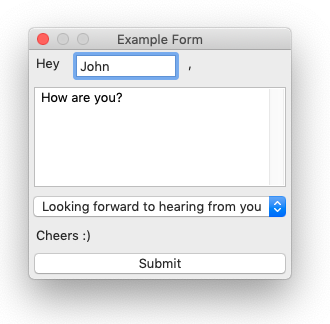
These open up a world of possibilities, allowing the user to create matches with many arguments, as well as injecting those values into custom Scripts or Shell commands.
For more informations, visit the Forms section.
Script Extension
There will be tasks for which espanso was not designed for. For those cases, espanso offers the Script Extension, that enables you to call an external script, written in any language, and use its output in a match.
To better understand this feature, let's dive into an example:
We want to expand a match into the output of a Python script. Let's create the script.py file,
place it anywhere you want and paste the following code:
print("Hello from python")
Now take note of the path of the script, and add the following match to the espanso configuration:
- trigger: ":pyscript"
replace: "{{output}}"
vars:
- name: output
type: script
params:
args:
- python
- /path/to/your/script.py
As always, restart espanso with espanso restart.
If you now try to type :pyscript anywhere, you should see Hello from python appear.
You can do the same thing with any programming language, just change the args array accordingly.
Script Placement
The current best-practice when creating Script matches is to create a scripts directory in the espanso directory and store the scripts there.
That way, you can use the %CONFIG% wildcard to automatically replace the config directory with the correct path, such as:
- trigger: ":pyscript"
replace: "{{output}}"
vars:
- name: output
type: script
params:
args:
- python
- "%CONFIG%/scripts/script.py"
This makes it easier to create matches that work across many machines.
A note on performance
Because of the execution time, you should limit yourself to fast-running scripts to avoid any lag.
Useful Environment Variables
When triggering the shell command, espanso also injects a few useful Environment Variables that you can use:
CONFIG: Points to the path of the espanso config directory- All the values of the previously evaluated match variables. For more information, look at the Advanced topics section.
Shell Extension
The Shell Extension is similar to the Script Extension, but instead of executing
a script, it executes shell commands. This offers a lot of flexibility on Unix systems thanks to the
bash shell (and thanks to WSL support also on Windows).
Let's say you regularly send your IP address to your coworkers. You can setup a match to fetch your public IP from ipify.
Note: this example uses the
curlcommand, usually preinstalled in most Unix systems.
- trigger: ":ip"
replace: "{{output}}"
vars:
- name: output
type: shell
params:
cmd: "curl 'https://api.ipify.org'"
As always, restart espanso with espanso restart. Now everytime you type :ip, it gets expanded to your public
IP address!
Choosing the Shell
The shell extension supports many different shells out of the box. By default it uses:
Powershellon Windowsbashon Linuxshon macOS
You can also specify different shells by using the shell param. For example, let's say we want to use bash on Windows through the Windows Subsystem for Linux. We would use:
- trigger: ":ip"
replace: "{{output}}"
vars:
- name: output
type: shell
params:
cmd: "curl 'https://api.ipify.org'"
shell: wsl
Other possible values for the shell parameter are:
- On Windows:
cmd,powershell,wsl - On macOS:
sh,bash - On Linux:
sh,bash
Bash pipes
This extension also supports bash pipes as your shell does, such as:
- trigger: ":localip"
replace: "{{output}}"
vars:
- name: output
type: shell
params:
cmd: "ip a | grep 'inet 192' | awk '{ print $2 }'"
Trimming the output
It's very common for commands to have outputs that also spawn a newline at the end. By default a trim option is enabled to remove any
excess spaces/newlines. You can optionally disable the trim option:
- trigger: ":localip"
replace: "{{output}}"
vars:
- name: output
type: shell
params:
cmd: "ip a | grep 'inet 192' | awk '{ print $2 }'"
trim: false
Useful Environment Variables
When triggering the shell command, espanso also injects a few useful Environment Variables that you can use:
CONFIG: Points to the path of the espanso config directory- All the values of the previously evaluated match variables. For more information, look at the Advanced topics section.
Using Linux commands on Windows
As you might have already understood from previous sections, espanso supports the Windows Subsystem for Linux through the shell: wsl parameter. This allows Windows users to execute Linux commands from their machine.
Debugging
Sometimes it's useful to understand what get's executed exactly, what are the return codes and error messages returned by the command. In order to do that, you can use the debug: true option:
- trigger: ":localip"
replace: "{{output}}"
vars:
- name: output
type: shell
params:
cmd: "ip a | grep 'inet 192' | awk '{ print $2 }'"
debug: true
At this point, after triggering a match, the logs will be populated with useful information. Too see them, use the espanso log command.
Date Extension
The Date Extension can be used to include date and time information in a match.
The most important aspect to consider when using this extension is the format parameter,
that specifies how the date will be rendered. A list of all the possible options can be
found in the official chrono documentation.
- trigger: ":now"
replace: "It's {{mytime}}"
vars:
- name: mytime
type: date
params:
format: "%H:%M"
Random Extension
Introduced in version 0.4.1, the Random Extension can be used to write non-deterministic replacement texts. Said in other words, you can now specify a set of possible expansions for a match, useful to avoid repetitions.
You can use this feature by declaring a variable of type random and then passing a number of choices as a parameter:
- trigger: ":quote"
replace: "{{output}}"
vars:
- name: output
type: random
params:
choices:
- "Every moment is a fresh beginning."
- "Everything you can imagine is real."
- "Whatever you do, do it well."
In this case, typing :quote will expand randomly to one of the three quotes.
Clipboard Extension
Introduced in version 0.5.1, the Clipboard Extension now allows to include the current clipboard content in a match, which can be useful in many situations.
For example, let's imagine you want to create the ultimate HTML link shortcut:
- trigger: ":a"
replace: "<a href='{{clipboard}}' />$|$</a>"
vars:
- name: "clipboard"
type: "clipboard"
If you now copy a link in the clipboard (for example by selecting it and then CTRL+C) and then type :a, you'll
see the following replacement appear:
<a href='YOUR_COPIED_LINK'></a>
Advanced Topics
Starting from version 0.7.0, most variables can now use the value of other (previously declared) variables in their body.
Not all variable types support variable injection, but notably Shell and Script extensions do through the use of ad-hoc environment variables. Take the following example:
Let's say we want to reverse the string produced by the Date Extension:
- trigger: ":reversed"
replace: "Reversed {{myshell}}"
vars:
- name: mytime
type: date
params:
format: "%H:%M"
- name: myshell
type: shell
params:
cmd: "echo $ESPANSO_MYTIME | rev"
This match produces the result we expected. If the current time was 11:54, it produces:
Reversed 45:11
Let's analyze it step by step:
- Variable
mytimeis evaluated first (as it's the first declared in thevarslist). - It's output is injected in the
myshellshell command, in particular through the$ESPANSO_MYTIMEenv variable. - The result is piped through the unix
revcommand - Finally the output is included in the
replacetext and expanded.
As you might have already guessed, the previous variables are injected in the Shell variable (and the Script extension works in the same way) with the naming ESPANSO_UPPERCASE-VAR-NAME.
Make sure to avoid spaces in the variable names, as they can become problematic in this situation
If you are using global variables, you have to be careful in this case, as they are implicitly evaluated before the local ones.
If you need to evaluate a global variable after a local one (which might be necessary if you want to inject another variable value inside it), you can do so as follows:
# Considering the following global variable
global_vars:
- name: "reversed"
type: shell
params:
cmd: "echo $ESPANSO_VARNAME | rev"
matches:
- trigger: ":rev"
replace: "{{reversed}}"
vars:
- name: "varname"
type: echo
params:
echo: "hello"
- name: "reversed"
type: "global"
The key element here is the global type, which tells espanso to evaluate variable reversed only at that point, and not before varname.
