Matches Basics
Matches are one of the Espanso's core concepts and define the replacements that will take place.
Static Matches
In their most basic form, Matches are pairs that associate a trigger with a replacement text.
For example, we can define a match that will expand every occurrence of hello with world while we are typing. Using the YAML syntax, it can be expressed as:
- trigger: "hello"
replace: "world"
These kind of expansions are simple text replacements and can be considered static.
Multi-line expansions
To replace the original text with a multi-line expansion, we can either use the \n line terminator character, such as:
- trigger: "hello"
replace: "line1\nline2"
Notice that when using
\nas the line terminator character, quotes are needed.
Or values can span multiple lines using | or >. Spanning multiple lines using a Literal Block Scalar | will include the newlines and any trailing spaces. Using a Folded Block Scalar > will fold newlines to spaces; it’s used to make what would otherwise be a very long line easier to read and edit. In either case the indentation will be ignored. Examples are:
- trigger: "include newlines"
replace: |
exactly as you see
will appear these three
lines of poetry
- trigger: "fold newlines"
replace: >
this is really a
single line of text
despite appearances
As you can see, no quotes are needed in this case.
There are a number of characters that are special (or reserved) and cannot be used as the first character of an unquoted scalar: ' " [] {} > | * & ! % # ` @
tip
If you want more information about the YAML syntax for multiline strings, please check out this website: https://yaml-multiline.info/
Dynamic Matches
Static matches are suitable for many tasks, but can be problematic when we need an expansion that changes dynamically. For these situations, Espanso introduces the concepts of variables and extensions.
Variables can be used in the replace clause of a Match to include the output of a dynamic component, the extension. To make things more clear, let's see an example:
We want to create a match that everytime we type :now gets expanded to include the current time, like:
It's 11:29
Let's add the following match to your configuration, such as the match/base.yml file
- trigger: ":now"
replace: "It's {{mytime}}"
vars:
- name: mytime
type: date
params:
format: "%H:%M"
After a while, Espanso should pick up the new configuration.
At this point, everytime we type :now, we should see something like It's 09:33 appear!
Let's analyze the match step by step:
- trigger: ":now"
In the first line we declare the trigger :now, that must be typed by the user to expand the match.
replace: "It's {{mytime}}"
In the second line, we declare the replace text as usual, but this time we include the mytime variable,
that will contain the output of the extension used below.
vars:
- name: mytime
type: date
In the following lines, we defined the mytime variable as type date. The type of a variable defines
the extension that will be executed to calculate its value.
In this case, we use the Date Extension.
params:
format: "%H:%M"
In the remaining lines we declared the parameters used by the extension, in this case the date format.
Global Variables
Global variables are variables that can be used across multiple matches. You can define them above your matches, and they will be available across all matches defined in that file and it's children.
For example, if you add the following into your match/base.yml file:
global_vars:
- name: "global1"
type: "shell"
params:
cmd: "echo global var"
- name: "greet"
type: "echo"
params:
echo: "Hey"
You can then use global1 and greet in the following matches:
- trigger: ":hello"
replace: "{{greet}} Jon"
Typing :hello will result in Hey Jon to be expanded.
Word Triggers
If you ever considered using Espanso as an autocorrection tool for typos, you may have experienced this problem:
Let's say you occasionally type ther instead of there. Before the introduction of word triggers,
you could have used espanso like this:
- trigger: "ther"
replace: "there"
This would correctly replace ther with there, but it would also expand
other into othere, making it unusable.
With word triggers you can now add the word: true property to a match, telling espanso
to only trigger that match if surrounded by word separators ( such as spaces, commas and newlines).
So in this case it becomes:
- trigger: "ther"
replace: "there"
word: true
At this point, espanso will only expand ther into there when used as a standalone word.
For instance:
| Before | After |
|---|---|
| Is ther anyone else? | Is there anyone else? |
| I have other interests | I have other interests |
Case propagation
Espanso also supports case-propagation, which makes it possible to expand a match preserving the trigger casing.
For example, imagine you want to speedup writing the word although. You can define a word match as:
- trigger: "alh"
replace: "although"
word: true
As of now, this trigger will only be able to be expanded to the lowercase although. If we now add propagate_case: true to the match:
- trigger: "alh"
replace: "although"
propagate_case: true
word: true
we are now able to propagate the case style to the match:
- If you write
alh, the match will be expanded toalthough. - If you write
Alh, the match will be expanded toAlthough. - If you write
ALH, the match will be expanded toALTHOUGH.
Multi-word capitalization
When using multi-word replacements, the default behavior is to only capitalize the first word. For example, the following match:
- trigger: ";ols"
replace: "ordinary least squares"
propagate_case: true
gets expanded to Ordinary least squares when typing ;Ols.
If you want to capitalize each word, you can use the uppercase_style: capitalize_words option:
- trigger: ";ols"
replace: "ordinary least squares"
uppercase_style: "capitalize_words"
propagate_case: true
In this case, typing ;Ols gets expanded to Ordinary Least Squares.
Cursor Hints
Let's say you want to use espanso to expand some HTML code snippets, such as:
- trigger: ":div"
replace: "<div></div>"
With this match, any time you type :div you get the <div></div> expansion, with the cursor at the end.
While being useful, this snippet would have been much more convenient if the cursor was positioned
between the tags, such as <div>|</div>.
To solve this problem, Espanso supports cursor hints, a way to control the position of the cursor after the expansion.
Using them is very simple, just insert $|$ where you want the cursor to be positioned, in this case:
- trigger: ":div"
replace: "<div>$|$</div>"
If you now type :div, you get the <div></div> expansion, with the cursor between the tags!
Things to keep in mind
- You can only define one cursor hint per match. Multiple hints will be ignored. If you need multiple hints, a decent replacement would be to use Forms.
- This feature should be used with care in multiline expansions, as it may yield
unexpected results when using it in code editors that support auto indenting.
This is due to the way the feature is implemented: espanso simulates a series of
left arrowkey-presses to position the cursor in the correct position. This works perfectly in single line replacements or in non-autoindenting fields, but can be problematic in code editors, as they automatically insert indentations that modify the number of required presses in a way espanso is not capable to detect.
Match Disambiguation
By defining the following match, Espanso will inject
"Every moment is a fresh beginning." as soon as you type :quote
- trigger: ":quote"
replace: "Every moment is a fresh beginning."
This mechanism works as long as you provide a unique trigger to each match, but what happens if multiple matches share the same trigger? In such cases, Espanso will use match disambiguation to let you choose the appropriate one.
For example, let's expand the previous example by adding two more matches
with :quote as trigger:
- trigger: ":quote"
replace: "Every moment is a fresh beginning."
- trigger: ":quote"
replace: "Everything you can imagine is real."
- trigger: ":quote"
replace: "Whatever you do, do it well."
As you can see, all three matches share the same trigger.
If you now type :quote, Espanso will display a selection dialog
to let you choose the desired one:
This feature is particularly useful when multiple choices are needed for the same trigger. For example, you might define multiple snippets for your signatures and then use match disambiguation to choose between them:
- trigger: ":sig"
replace: |
Best Regards,
John
- trigger: ":sig"
replace: |
All the best,
John
Search Labels
When using the Search Bar, matches are displayed with their replacement text as description by default. While this works for basic use-cases, the resulting description might become less intuitive as you start including variables.
For example, given these two matches:
- trigger: ":tomorrow"
replace: "{{mytime}}"
vars:
- name: mytime
type: date
params:
format: "%v"
offset: 86400
- trigger: ":yesterday"
replace: "{{mytime}}"
vars:
- name: mytime
type: date
params:
format: "%v"
offset: -86400
the Search bar would display them with {{mytime}} as description, which might not be very intuitive:
For this reason, Espanso supports the label match field to override the default description,
making the search UI more intuitive. For example, adding the labels to our previous example:
- trigger: ":tomorrow"
replace: "{{mytime}}"
label: "Insert tomorrow's date, such as 5-Jan-2022"
vars:
- name: mytime
type: date
params:
format: "%v"
offset: 86400
- trigger: ":yesterday"
replace: "{{mytime}}"
label: "Insert yesterday's date, such as 5-Jan-2022"
vars:
- name: mytime
type: date
params:
format: "%v"
offset: -86400
would be displayed as follows in the Search bar:
Multiple triggers
Sometimes it's useful to expand a snippet using various aliases.
Because of this, Espanso supports multi-trigger matches, which allows the user to specify multiple triggers to expand the same match.
To use the feature, simply specify a list of triggers in the triggers field (instead of trigger):
- triggers: ["hello", "hi"]
replace: "world"
Now typing either hello or hi will be expanded to world.
Image Matches
Espanso also supports expanding matches into images. This can be useful in many situations, such as when writing emails or chatting.
The syntax is pretty similar to the standard one, except you have to specify image_path
instead of replace. This will be the path to your image.
- trigger: ":cat"
image_path: "/path/to/image.png"
Format remarks
On Windows and macOS, the most commonly used formats (such as PNG, JPEG and GIF) should work as expected. On Linux, you should generally use PNG as it's the most compatible.
Path convention
While you can use any valid path in the image_path field, there are times in which it proves limited.
For example, if you are synchronizing your configuration across different machines, you could have problems
creating the same path on each of them.
In those cases, the best solution is to create a folder into the espanso configuration directory and put all
your images there.
At this point, you can use the $CONFIG variable in image_path to avoid hard-coding the path. For example:
Create the images folder inside the espanso configuration directory (the one which contains the match and config
directories),
and store all your images there. Let's say I stored the cat.png image. We can now create a Match with:
- trigger: ":cat"
image_path: "$CONFIG/images/cat.png"
Nested Matches
Nested matches makes it possible to include the output of a match inside another one.
- trigger: ":one"
replace: "nested"
- trigger: ":nested"
replace: "This is a {{output}} match"
vars:
- name: output
type: match
params:
trigger: ":one"
At this point, if you type :nested you'll see This is a nested match appear.
Forms
Espanso is capable of creating arbitrarily complex input forms.
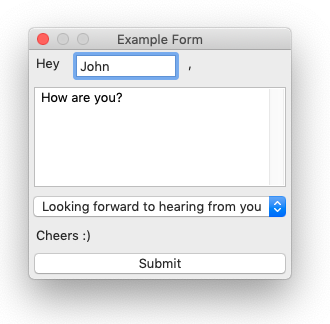
These open up a world of possibilities, allowing the user to create matches with many arguments, as well as injecting those values into custom Scripts or Shell commands.
For more information, visit the Forms section.
